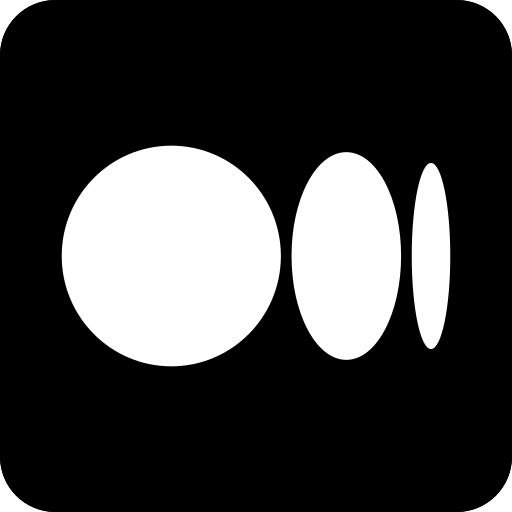These days, computers are an integral and essential part of our daily life. They serve a multitude of purposes for us, including employment, social interaction, recreational activities, and the arts. We also want them to function efficiently when we use them! As PC hardware speeds up, so does software, including the Windows operating system. Still, stutters can occur with any Windows version, even the most recent. Your computer needs to be kept up to date and given proper care, just like your body. Here are 7 proven methods to speed up your computer in no time.
Proven Methods to Speed Up Your Computer
1. Shut down any unnecessary apps
The performance of your computer may gradually decrease if you have several open apps. Through a procedure known as “paging,” Windows attempts to transfer some of the RAM jobs back to the hard drive. However, because your hard drive operates at a much slower speed than RAM, items will continually be loading into and out of RAM, making your computer feel slow. Your CPU may not be able to handle the amount of background activity if there is a lot of it, leading to delays. Shut off any open tabs, apps, and background programs. It should be noted that these background programs will eventually restart.
2. Update your PC drivers
Device drivers are bits of software that regulate the operation and functionality of your device. Devices that do not have drivers either perform poorly or fail completely. This is why, it is essential to update your device drivers from time-to-time. Updates may include hardware driver updates, which could result in your computer operating more quickly. You may postpone those significant upgrades in the same Settings section, so go ahead and do it even if you are not interested in an extensive update. Install the most recent service packs and all Windows updates. Windows updates have the ability to fix security flaws and enhance system performance. It is one of the proven methods to speed up your computer.
3. Defragment your hard disks
As time passes, data stored on the hard drive disperses to different parts of the disk. Your computer will have a tougher time loading the necessary data as a result. Your hard drive gets rearranged when you defragment it, resulting in a more structured storage of all the data on it. By reassembling fragmented files, it accelerates your computer. Your computer will read the drive and retrieve files more quickly as a result. Defragmentation can optimize any unused capacity on a hard drive. If there are occasionally remnants of data in deleted files, it can also occasionally free up extra usable space.
4. Uninstall any unnecessary software
On average, a user’s PC has hundreds and hundreds of installed apps. However, let’s face it: Most of the programs on your computer are probably useless or long-forgotten, consuming RAM and degrading speed. Examine all of the apps on the list to see which ones you might not need. Check out reviews on an app using a search engine if you don’t know much about it or aren’t sure if it’s worth using. Applications that load processes at startup and hog CPU and RAM cycles should be removed to improve performance.
5. Select “Best performance” in the Power settings
While it will use more electricity, turning your PC’s power setting to high performance may speed up computation. It will optimize your Windows settings and minimize the number of visual effects that Windows needs. Unlike Windows 10, there’s no need to choose Show Additional Plans. Recently, Windows 11 added energy-saving recommendations to this panel, which is another tool meant to support the company’s commitment to sustainability.
6. Inspect for viruses and Trojans
You can use a third-party tool or the built-in Windows Defender to check for viruses and spyware, but employing one of the finest malware removal applications is recommended. Remember to apply continuous antivirus protection as well. Depending on the product, system performance may be affected differently. If you’re not comfortable spending money on antivirus programs, you can use Windows’ built-in, free Windows Defender malware scanner. An Antimalware software is your best bet for identifying and getting rid of anything that is dragging down your machine, but you shouldn’t ever count on it alone without also using numerous other security measures.
7. Invest in RAM upgrades for your system
The majority of PCs in use today have 4 GB of RAM installed. But this can soon lead to problems when a basic internet browser can easily take up 2 GB. When memory is full, Windows will have to “swap” its data back to the disk. Moving items in and out of RAM slows down system performance and consumes time. Upgrading to 8 GB or even 16 GB of RAM will help your computer run better. This should be more than enough for all games and apps, both present and future. These days, DDR4 memory is used by most PCs. It is inexpensive and readily available online at different speeds. It is one of the proven methods to speed up your computer.
Conclusion
So, those were the 7 proven methods to speed up your computer in no time. Performing the routine maintenance procedures mentioned above again to prevent having a slow computer. Your PC may not be the cause of slower-than-usual websites and downloads. Alternatively, it can be a browser bug or a sluggish internet connection. Try doing a speed test in order to find out how well your internet connection is working. Your findings will indicate if the problem lies with your computer or the internet in general.
Also Read:
- 10 Best Intelligence Agencies in the World
- 10 Best Corporate Training Companies in Dubai
- Top 10 Best Free Online IQ Test Sites

Business Talk is a digital business magazine that caters to CEOs, Entrepreneurs, VC, and Corporates. While working with entrepreneurs and business executives, we focus not only on their achievements. Our mission is to shed light on business entities, including their innovations, technological benchmarks, USPs, and milestones/accolades.