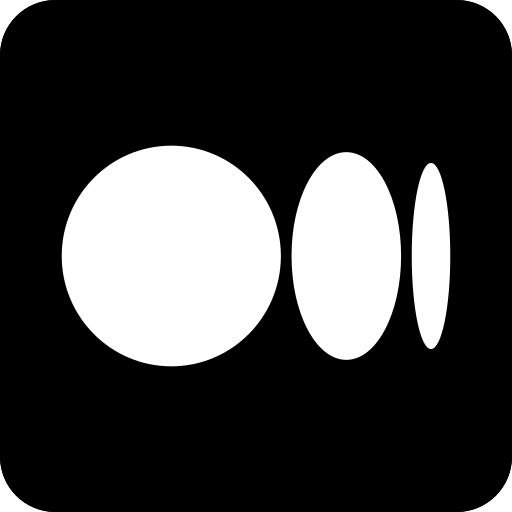Screen recordings are fruitful for you in different ways. Even for screen recordings, you need to download various third-party apps for it. But, you will be amazed to know that Chromebooks consist of a tool that makes screen recording easier for you.
With the help of this tool, you do not need to download any specific software. However, not all the masses are aware of how to screen record on Chromebook? It is not rocket science that you will never understand. All you need to do is follow some steps to record the screen on Chromebook.
Steps for the screen recording on Chromebook:
If you are tired from taking the screenshot, screen recording is an ideal method for you. Once you set the screen recording, you can entirely focus on your lectures and your virtual meeting. With the availability of Chrome OS 89, you can enjoy the various features that are beyond your thinking level.
Otherwise, it would help if you depended on a third-party chrome extension to record the screen.
Here are some steps that you need to follow for screen recording on Chromebook.
With the help of a Keyboard shortcut:
- Tap the shift+control+ show windows. After that, the menu will reflect at the bottom of your screen.
- Choose the option of screen record that is shown in the menu.
- Select the option of full screen, partial screen, or windows.
- Further, your screen will commence recording.
- If you want to stop the screen recording, you can opt for the option of stopping recording.
Using the screen capture:
- You will find the clock in the right-bottom corner of the screen. Further, you may need to click on the up-carrot to expand the menu entirely. After that, a menu will appear on your screen.
- Choose the option of screen capture. This toolbar is displayed on the bottom of your laptop or computer screen.
- See the left side of the menu, and you may observe the video icon.
- You get the three primary options such as full screen, partial screen, or window. All you need to do is choose any particular option.
- After that, choose the gear icon which is present on the right side of the menu.
- Select whether you also want to record the audio or not.
- If you opt for full screen, you can click on anywhere on the screen to commence recording. In the case of partial, set the box where you want to record. Select the record button. On the other side, you need to click into that specific window in the case of a window. Further, the recording will start.
In the case of screen recording, you get three significant options related to it that are in the following ways:
- Full Screen- If you want to record your entire screen, click on anywhere on the screen.
- Partial- To do the partial screen recording, you need to drag to select the particular area you want to record. Then hit on the record button.
- Window- Choose the window or area of the screen that you want to record.
So, these are some specific steps that you need to follow for the screen recording on Chromebook. You can consider the best microphone for the streaming. Now, once you are done with the screen recording, where will you find the screen recording?
If you do not have any idea related to it, the below-mentioned information is helpful for you.
Where to find the screen recordings?
If you are familiar with the Chromebook screenshots, it will be easier to find out the screen recordings. The screen recordings are automatically saved to your clipboards. All you need to do is you can copy and paste your recordings into another application or program. Additionally, you can also find the recordings in your video folder.
Apart from it, there are various benefits of screen recording. So, after discussing how to screen Record on Chromebook, let’s focus on the advantage of screen recording.
Benefits of screen recordings:
There are various reasons for screen recording, which include:
- Evidence
- Education
- Entertainment
Apart from it, here is the list of advantages of screen recording that you can consider:
- Ability to save any content:- If you want to keep any type of content, you can easily do it by the screen recording. By this, if you’re going to see the content in the future, you can consider it. It will be easier to find out rather than look for the screenshots again and again.
- Save video calls and conferences: People have the chance to record their video call and conferences. Due to it, they do not need to remember all the terms and conditions explained in the discussion.
- Record videos of games and other apps: You can record your video games and use them for reference purposes. You can guide other masses regarding video games. Further, you can set various tricks while seeing the videos and so on.
It is a handy and easy way to save your video content and use it for various purposes. You can launch the screen record on your YouTube channel too. By this, you will be popular.
These are the benefits associated with screen recording. Additionally, if you are taking online classes, you can record that classes. Further, you can make the notes from that recording which will be helpful for you. With the help of the information mentioned above, you know how to screen record on Chromebook and the benefits of screen recording. All you need to do is follow the steps and work on them.
Conclusion:
In the end, these are some steps that you can consider to record your screen. In this way, you do not need to download any third-party application. To make your work easier and instead of filling the laptop with screenshots, use the new screen recording technique. You will get several benefits.
Read More
- Top 10 IT Companies in India
- Fintech Companies in India
- Top 10 Indian Mobile Companies.
- Top 10 Successful Startup Companies in India 2021
- List of Top 10 Healthcare Companies in India
- 10 Best Ethernet Cable to Buy in 2021 for High Speed Internet

Business Talk is a digital business magazine that caters to CEOs, Entrepreneurs, VC, and Corporates. While working with entrepreneurs and business executives, we focus not only on their achievements. Our mission is to shed light on business entities, including their innovations, technological benchmarks, USPs, and milestones/accolades.